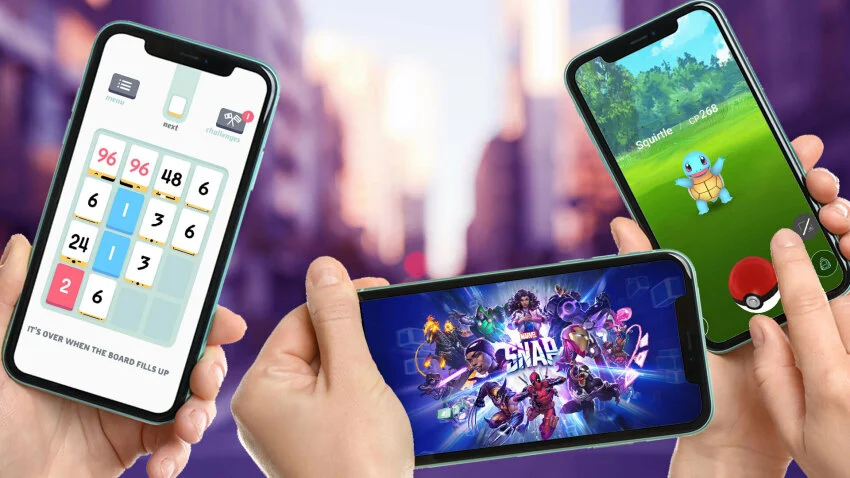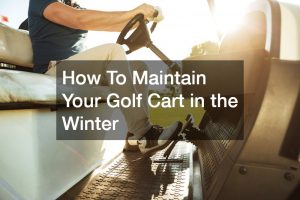The older version of iOS, known as iOS 10, was released by Apple in September 2016. This operating system provides users with various features and capabilities that make it easy to stay connected on the go. One of its most popular features is downloading and playing games directly on an iPhone or iPad running iOS 10.
Mobile games have become incredibly popular over the past few years because they are easily accessible and provide entertainment on the go. iOS 10 provides users with the ability to access and play a variety of games right from their phone or tablet, providing endless hours of entertainment.
This article offers a comprehensive guide on how to play games on iOS 10. It will cover topics such as finding supported mobile games, downloading and installing games, and troubleshooting games. By the end of this article, you should understand how to get started with gaming on iOS 10.
Supported Games on iOS 10
Compatibility is key when deciding what mobile games to play on iOS 10. Fortunately, Apple offers many native apps and games specially designed for the platform. Additionally, many popular third-party games can be played on iOS 10, with some even offering special features specifically designed for the platform.
App Store games

Many of the most popular titles are in Apple’s App Store. Games available on iOS 10 range from simple puzzle games to more detailed exploration and role-playing adventures. Several of these titles are free, while others require a one-time purchase price or an ongoing subscription fee. Chess, dominos, and solitaire are some of the classic games available on the App Store. Some popular titles include Monopoly Slots, Bubbles Empire Champions, and Angry Birds POP.
Older games
Asphalt 8: Airborne and The Room 2 are some of the most popular titles. Both games offer vivid graphics and immersive gameplay. Other classic titles that can be played on iOS 10 include Star Wars: Knights of the Old Republic, Rayman Adventures, Monument Valley, and Hearthstone.
Retro games
Emulators are available to play retro titles on iOS 10. These emulators allow users to download and play older titles such as Super Mario Bros, Pokemon Red/Blue, and Sonic the Hedgehog. Emulators allow classic game lovers to experience these timeless classics again.
While iOS 10 provides a great platform to play games, there are some limitations in terms of graphics, performance, and features compared to newer versions of iOS. Many games on the App Store may not fully utilize the newer hardware and software capabilities found in the latest iOS versions.
Additionally, older titles may have limited graphics or performance when running on iOS 10 due to hardware specifications. Lastly, specific features, such as augmented reality or controller support, may not be available in games running on iOS 10.
How to Play Games on iOS 10?
If you’re ready to jump into gaming on iOS 10, you must do a few things first. The steps below provide an overview of the process required to download and install games on iOS 10:
Update your device to iOS 10 (if not already on that version).
Most games available on the App Store require iOS 10 or later. To update your device, open the Settings app and select General, followed by Software Update.
Accessing the App Store on iOS 10:
Finding the App Store icon on the home screen. You can also search for “App Store” in the Spotlight Search. The layout and features of the App Store on iOS 10 are slightly different than on newer versions of iOS, so familiarize yourself with the layout and features before beginning your search. If you need help, check the App Store Help Guide.
Browsing and searching for games:
You can browse through games on the App Store by selecting the “Games” category. You can also find specific games using the search bar at the top of the page. Try to explore the Categories and Top Charts sections to find new games. You can also read reviews and ratings to ensure the game is worth playing.
Downloading and installing games:

Once you’ve found a game you’d like to play, you can now download it. Start by clicking on the desired game’s icon. This will open a page with more information about the game. Select “Download” or “Get” to begin the download process. You may need to authenticate your Apple ID to download the game.
Once the download is complete, you can open and play the game. Check the game’s support page for help with specific games or gaming features. Additionally, you can access the App Store help page for general troubleshooting questions.
Managing games on iOS 10:
iOS 10 allows you to manage your games in a few different ways. On the home screen, you can open the App Store icon and select “My Games” to view all installed titles. This will allow you to delete or organize your library of games. Additionally, if there are any updates available for games in your library, they will appear here.
You can also organize your games by creating folders to store specific games. To do this, simply press and hold an app icon until it starts shaking, then drag the game into a new or existing folder. If you want to delete a game, press and hold the icon until it starts shaking, then select the “X” to delete it. You can also access the App Store and select “Updates” to check for available game updates.
In-app purchases and microtransactions:
Some games on iOS 10 offer in-app purchases or microtransactions. These optional purchases enhance the gaming experience, such as unlocking new levels or buying virtual items. In iOS 10, in-app purchases must be enabled in the device settings. Go to Settings > General > Restrictions, and enter your passcode if prompted. Then, scroll down and set “In-App Purchases” to “Allow.” This will allow you to make purchases within games.
If you want to ensure security, remember to disable in-app purchases when not using them. This will prevent accidental or unauthorized purchases.
Tips for Optimizing Gaming Experience on iOS 10
Closing background apps to free up resources for games.
If you want to maximize the performance of games on iOS 10, you should close any running background apps. This will free up resources and allow the game to run more smoothly. To do this, double-tap the home button and swipe up any app previews at the bottom of the screen.
Disabling unnecessary notifications during gaming sessions.
You should also disable unnecessary notifications during gaming sessions, as they can distract and disrupt the gaming experience. To do this, open Settings > Notifications and select “Do Not Disturb” to prevent notifications from appearing while you’re playing.
Managing battery usage and considering power-saving mode.
Gaming can drain battery life, so you should manage your battery usage accordingly. Avoid running too many power-intensive apps while gaming, as this will significantly reduce battery life. Additionally, you may want to consider enabling power-saving mode while playing games on iOS 10. To do this, go to Settings > Battery and select “Low Power.”
Adjusting game settings to optimize performance on iOS 10.

Most games offer adjustable settings that allow you to optimize performance for iOS 10. Options may include graphics quality, resolution, and framerate. You should experiment with these settings until you balance smooth gameplay and good visuals on your device.
Troubleshooting Gaming Issues on iOS 10
Because older versions of iOS, such as iOS 10, may not have the same performance or features as newer versions, it is essential to be aware of any potential issues when playing games on this platform. Some common problems include games crashing or freezing, laggy performance, and incompatibility with newer hardware.
To troubleshoot any game-related issues on iOS 10, first, ensure that you are running the latest version of the game. If an update is available, download it and check if the issue has been resolved. Additionally, many games offer specific iOS 10 support solutions, which can be found on their official websites or in-game settings menus.
If the problem persists after updating or checking for game-specific solutions, try restarting your device to see if this resolves the issue. If not, contact the game’s support team for help.
Conclusion
iOS 10 is a great way to stay connected and entertained on the go. By following this guide, you should have no problem downloading, installing, and playing games on iOS 10. Just keep in mind that certain features or graphics may not be available in games running on older versions of iOS. Additionally, manage your battery usage when gaming by closing background apps and using power-saving mode.
So explore the device and find some great new games on iOS 10. With an endless selection of titles, you will surely find something that keeps you entertained for hours. Enjoy your gaming experience!